主題:貼圖Texture
開啟範例:Texture.exe
下載: win32.data.glut32.dll
2.在桌面新增window的資料夾&將window.zip解壓縮到資料夾內
3.將data.zip內的data資料夾放到window內
4.將glut32.dll放到window資料夾內
5.開啟Texture.
**************************************************
期中考題:
***************************************************
貼圖~~
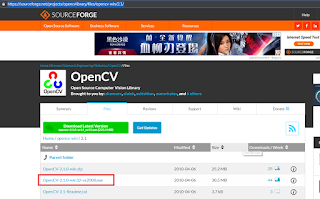
2執行exe,有注意事項要注意
a.選擇Add OpenCV to the system PATH for all users(第二個){資料夾在 C:\OpenCV2.1 }
b.到https://www.transmissionzero.co.uk/software/freeglut-devel/
下載 freeglut 3.0.0 MinGW Package
c.到freeglut -> lib ->新增一個libglut32.a
c.開啟Codeblocks,建立project(glut),打上茶壺程式碼
#include <GL/glut.h>
void display(){
glClear(GL_COLOR_BUFFER_BIT | GL_DEPTH_BUFFER_BIT);
glutSolidTeapot(0.3);
glutSwapBuffers();
}
int main(int argc, char**argv)
{
glutInit(&argc,argv);
glutInitDisplayMode(GLUT_DOUBLE|GLUT_DEPTH);
glutCreateWindow("week08");
glutDisplayFunc(display);
glutMainLoop();
}
3.開始修改程式碼:
#include <GL/glut.h>
#include <opencv/highgui.h>///貼圖需要
void display(){
glClear(GL_COLOR_BUFFER_BIT | GL_DEPTH_BUFFER_BIT);
glutSolidTeapot(0.3);
glutSwapBuffers();
}
int main(int argc, char**argv)
{
IplImage * img=cvLoadImage("1.jpg");///貼圖需要
cvShowImage("opencv Window",img);///貼圖需要
cvWaitKey(0);///貼圖需要
glutInit(&argc,argv);
glutInitDisplayMode(GLUT_DOUBLE|GLUT_DEPTH);
glutCreateWindow("week08");
glutDisplayFunc(display);
glutMainLoop();
}
4.程式碼打完後,加入圖片
a.點擊右邊資料夾,選擇Bulid option
b.選 seaarch directiones -> compiler -> Add ->貼上路徑 C:\OpenCV2.1\include
c.選 seaarch directiones -> Linkde -> Add ->貼上路徑 C:\OpenCV2.1\lib
d.選Linker setting ->Add -> 貼上cv210、cxcore210、highgui210
5.圖片要放在C:\Users\user\Desktop\freeglut\bin
6.完成!

















沒有留言:
張貼留言